Mobile App Self-Check
Mobile App Self-Checkout "Self Service"
This guide offers a straightforward approach to using the mobile app for self-checkout at your library, making the borrowing process quick and convenient. It provides step-by-step instructions for downloading the app, logging in, and checking out items, ensuring a seamless experience. By following this guide, users can enhance their library interactions, save time, and enjoy the benefits of modern self-service technology. It's an essential resource for anyone looking to simplify their library visits.
Download Mobile App
1. Download the mobile app from App store or Play store. Click here https://yourlibraryapp.co.uk/PlacentiaLibraryDistrict
Tip: Tip! If you already have the app, make sure it is updated to newest version
Login to Mobile App
2. Log into the mobile app with your library account
3. Click on hamburger to open menu

4. Click "Sign In"

5. Enter Library card number and your Pin number, then click "Login"
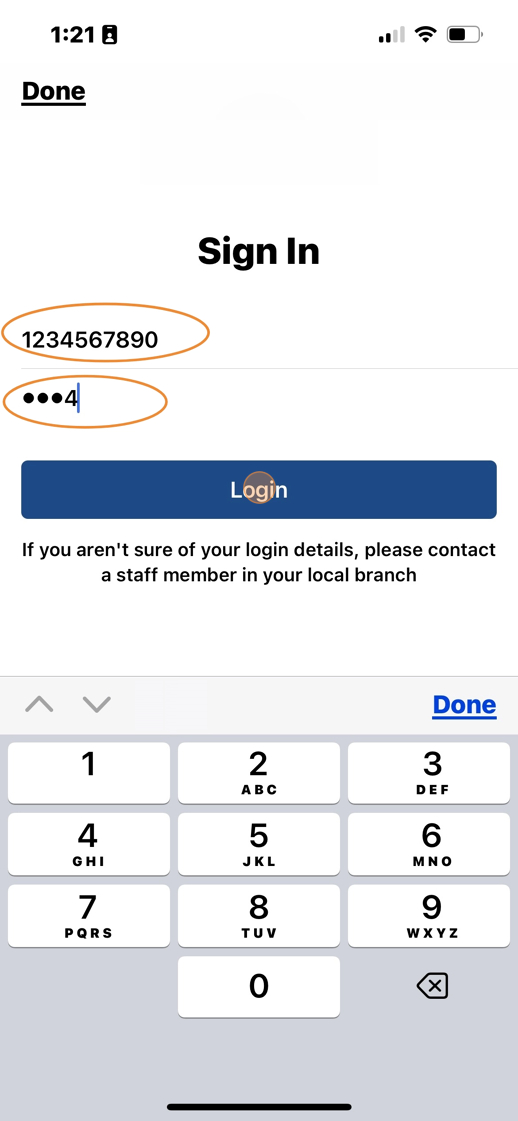
Use Self-Checkout
Tip: You must be at the library location and have location services turned on to utilize self-check.
6. Click on "Self-Check" at top

7. or click on "Self-Check" at bottom

8. Tap "Check Out" to begin the process

9. Click "Scan a library item" to scan

10. Hold phone to back of book, cd, dvd.

11. A check mark appears and says "Completed" when scan is successful. You may tap the "X" to close the pop up.
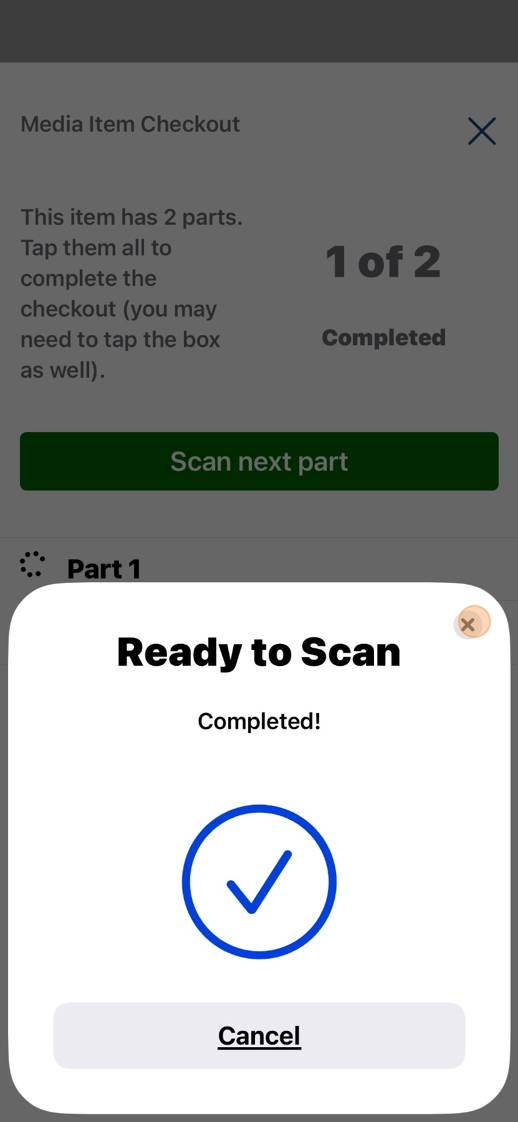
12. A pop up confirmation will appear when you have successfully checked out items. Tap OK to close confirmation Pop Up

2 Step Checkouts
Tip: 2 Step checkouts require each item to be scanned. First scan the back , and then the front. For DVD's you may need to remove the disk and scan it separately.
13. Tap ok, then scan the back.

14. When complete, tap "X" to close pop up.

15. A pop up confirmation will appear when you have successfully checked out items. Tap OK to close confirmation Pop Up

Confirm items checked out
16. Tap on Receipts to view items that were successfully checked out.

Troubleshooting
17. How to turn on location services: Location services must be turned on in order to use the self-check feature.
Enable Location Services (iOS)
18. If locations services are disabled, an "Enable Location Services" button will appear. Tap on it to open location services. If it does not redirect you to the settings page, follow steps below.

19. Tap on Settings icon.
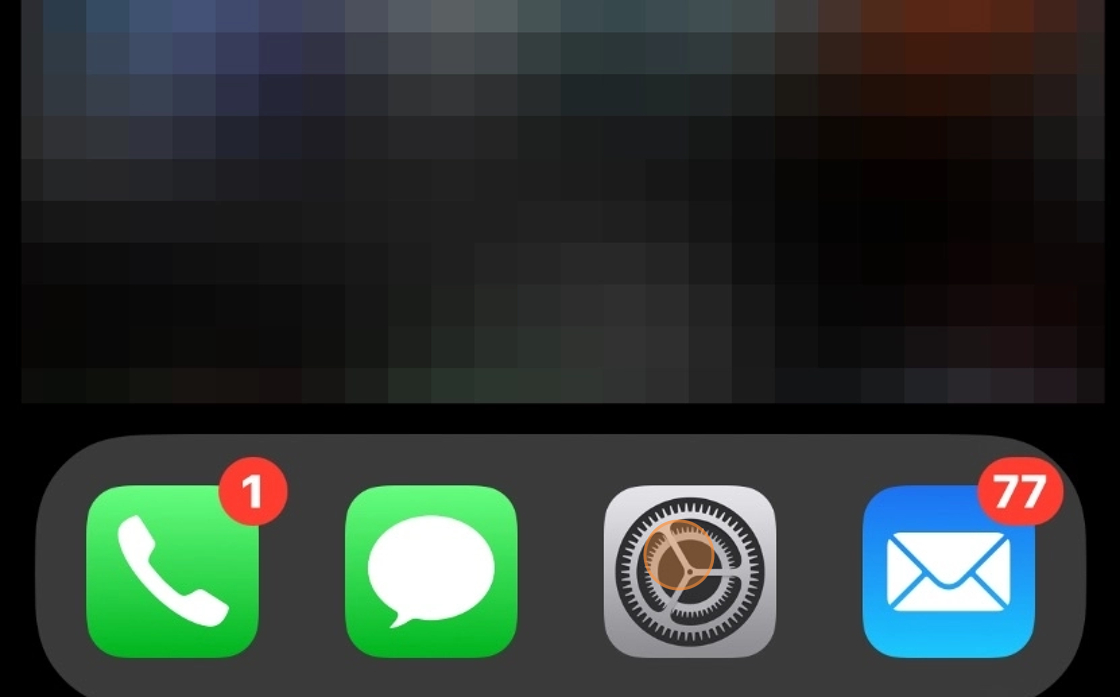
20. Tap on "Privacy & Security"

21. Tap on Location Services

22. Tap on "Placentia Library"

23. Select "While Using the App" or "Always"

24. Return to app and open self-check again.

